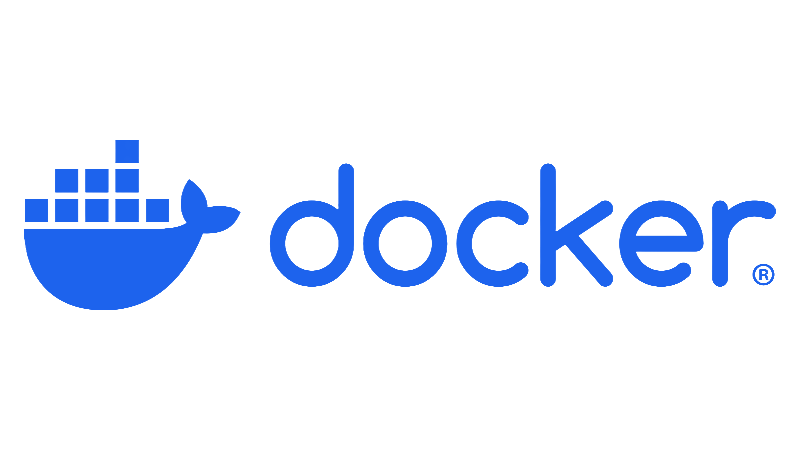3. Using Docker Hub for Image Management
A simple guide to understanding Docker Hub, its features, and how to use it to find and share container images.
Introduction
In the previous blog posts, we covered the installation of Docker and how to create and run your first Docker image and container. Now, let’s explore Docker Hub and how it can help you manage your Docker images.
What is Docker Hub?
Docker Hub is a cloud-based registry service provided by Docker. It allows you to store, share, and manage your Docker images. Think of it as a central repository for all your Docker images, making it easy to collaborate with others and deploy your applications.
How to set up Docker Hub
Before you can start using Docker Hub, you’ll need to create an account. Go to the Docker Hub website and sign up for a account. Once you have an account, you can start pushing and pulling images to and from Docker Hub.
Pushing images to Docker Hub
To push your Docker images to Docker Hub, you’ll need to follow these steps:
- Log in to Docker Hub: Open your terminal and run the following command to log in to Docker Hub:
1
docker login
- Tag your image: Before pushing your image, you need to tag it with your Docker Hub username and the repository name. For example:
1
docker tag my-docker-image yourusername/my-docker-image
Replace
yourusernamewith your Docker Hub username andmy-docker-imagewith the name of your image. - Push the image: Now, you can push your image to Docker Hub using the following command:
1
docker push yourusername/my-docker-image
This will upload your image to Docker Hub. You can verify that your image is now available on Docker Hub by visiting your Docker Hub profile and checking the repositories section.
Pulling images from Docker Hub
You can use the docker pull command to download images from Docker Hub. For example, to pull the image we just pushed, you would run:
1
docker pull yourusername/my-docker-image
This will download the image to your local machine, and you can then run it as a container.
Using Docker Hub image as a base image
You can also use images from Docker Hub as base images for your other Dockerfiles. For example, if you want to create a new image based on your previous image, you can specify it in your Dockerfile like this:
1
2
3
4
FROM yourusername/my-docker-image
# Add your customizations here
This allows you to build upon existing images and create more complex applications.
Conclusion
Docker Hub is a convenient way to manage your Docker images and collaborate with others. By pushing your images to Docker Hub, you can easily access them from any device and configure the environment you need. In the next blog post, we will explore the Docker Dev Container for VS Code and how it can enhance your development workflow. Cheers!